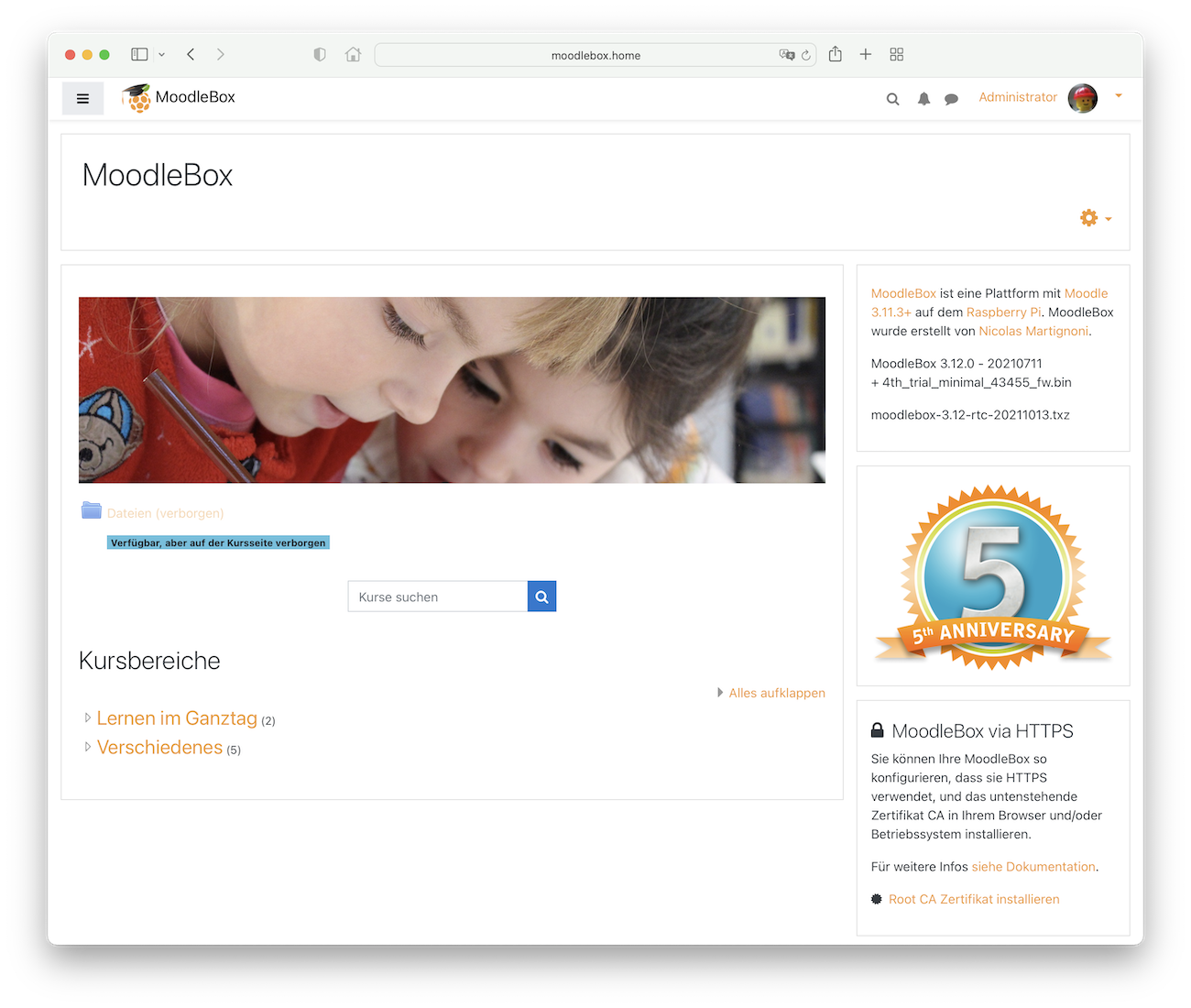Handbuch zur MoodleBox
5. MoodleBox aktualisieren und sichern
5.5. MoodleBox vollständig übertragen
Wenn ein neues MoodleBox-Image erscheint, musst du dir überlegen, ob du auf die Neuerungen verzichten möchtest. Du hast deine bisherige MoodleBox aktualisiert, mit Plugins erweitert, das Design geändert und zahlreiche Kurse erstellt. Außerdem hast
du Nutzerkonten für alle Personen eingerichtet, die auf deine MoodleBox zugreifen sollen.
Eine umfangreich erweiterte MoodleBox gibst du nicht ohne Weiteres auf, wenn sie die Basis für deinen Unterricht oder deine Lehrerfortbildungen ist. Eigentlich möchtest du beides haben: die neue MoodleBox-Version und deine bisherige Arbeitsumgebung. Ja, das geht!
Ursprünglich habe ich den gesamten Vorgang beschrieben, weil jemand danach gefragt hatte und ich meine MoodleBox von Anfang an so aktualisiert habe: https://discuss.moodlebox.net/d/253-upgrade-the-moodlebox-with-all-your-contents
Migration der MoodleBox auf eine neue Version
Du musst für die Migration drei Dinge auf deiner bisherigen MoodleBox sichern und auf die neue MoodleBox übertragen: das Verzeichnis /var/www/moodle, das Verzeichnis /var/www/moodledata und die Datenbank moodle.
Verbinde dich mit der MoodleBox über SSH und gib das standardmäßige Kennwort Moodlebox4$ ein. Falls du das Kennwort geändert hast, musst du natürlich das neue Kennwort eingeben.
ssh moodlebox@moodlebox.home
Hi, it‘s no problem for me to answer in a rather old thread.
You need to talk the directory moodle and the directory moodledata from the old MoodleBox to the new one.
sudo su
cd /var/www/
tar czf moodle-moodlebox.tgz moodle
tar czf moodledata-moodlebox.tgz moodledataNow you can take a program for sftp to download both files to your computer. I am using the program FileZilla for this. Then you need to export the database moodle using adminer.php. Export the database and set "write to file" and gzip. The file moodle.sql.gzip will be downloaded to your computer.
Take a new microSD card for your MoodleBox so the old one will be unchanged until the migration result is okay.
Now you must start the Raspberry Pi with the new card. With the adminer.php you must open the database moodle and delete all tables. Don‘t delete the database itself. When the database is empty you can import the database from the file moodle.sql.gzip on your computer.
Now you must rebuild the exported directories moodle and moodledata. Upload both files moodle-moodlebox.tgz and moodledata-moodlebox.tgz to the user home directory. Now you need to open the terminal.
sudo su
cd /var/www/
cp /home/moodlebox/moodle-moodlebox.tgz .
cp /home/moodlebox/moodledata-moodlebox.tgz .
mv moodle moodle-402
mv moodledata moodledata-402
tar xzf moodle-moodlebox.tgz
tar xzf moodledata-moodlebox.tgzYou will get the two new directories from your old MoodleBox. The owner, the group and the rights of both directories should be correct. Now you are ready to restart the new MoodleBox with the content and all plugins from the old MoodleBox.
Try to restart! I hope new MoodleBox will run without any problem.